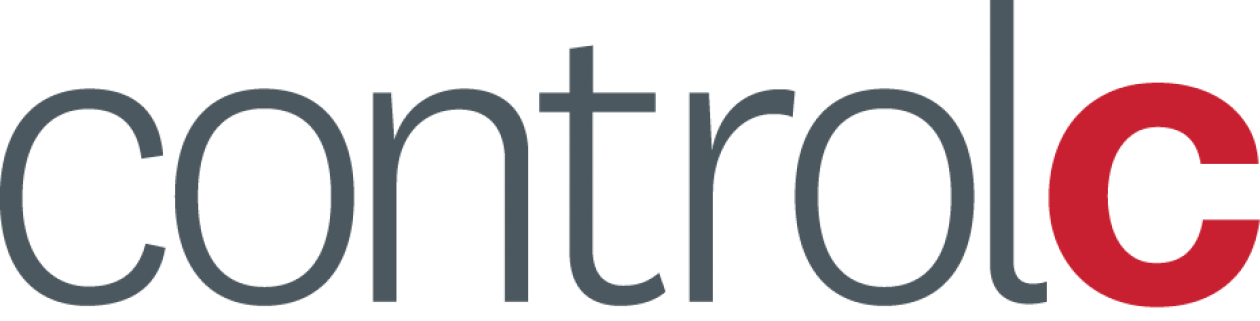Add Your Heading Text Here
As a business owner using Xero, you should absolutely be backing up or taking copies of your data.
While Xero does have robust security measures in place and performs regular backups, their Terms of Use clearly state that:
You’re responsible for maintaining copies of your data entered into our services.
This means that Xero doesn’t guarantee against data loss and that the responsibility for safeguarding your data ultimately lies with you.
Why backing up your Xero data is crucial:
- Compliance: Some industries or regulatory bodies may require businesses to maintain copies of their financial records for specific periods. Regular backups help you comply with these requirements.
- Business continuity: In the event of a cyberattack or other security incident, having a backup can be essential for quickly restoring your operations and minimizing downtime.
- Data loss protection: Accidents happen, and technical glitches or unforeseen events can lead to data loss.Having a backup ensures you can recover your financial information and avoid significant disruptions to your business.
- Peace of mind: Knowing that you have a safe copy of your data can provide peace of mind and allow you to focus on running your business without worrying about potential data disasters.
How to back up your Xero data:
- Manual exports: Xero allows you to export your data in various formats, such as CSV or PDF. You can download these files and store them securely on an external hard drive or cloud storage.
- Third-party backup solutions: Control-C integrates with Xero and automates the backup process. This solutions offer additional features like versioning, encryption for enhanced data protection and a quick Recovery Time Objective(RTO).
Recommendations:
- Create a backup schedule: Establish a regular backup schedule, such as daily, weekly, or monthly, depending on the frequency of changes to your data.
- Store backups securely: Keep your backups in a safe location, either offline (e.g., external hard drive) or online (e.g., encrypted cloud storage).
- Test your backups: Regularly test your backups to ensure you can successfully restore your data if needed, in accordance with your Business Continuity Plan (BCP).
- Review Xero’s Terms of Use: Familiarise yourself with the relevant sections of Xero’s Terms of Use to fully understand your responsibilities regarding data backups and other aspects.
By taking these proactive steps, you can protect your valuable financial data and ensure the continuity of your business operations, even in the face of unexpected events.
The Xero post about the current backup situation can be found here